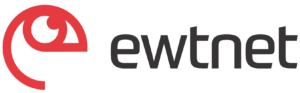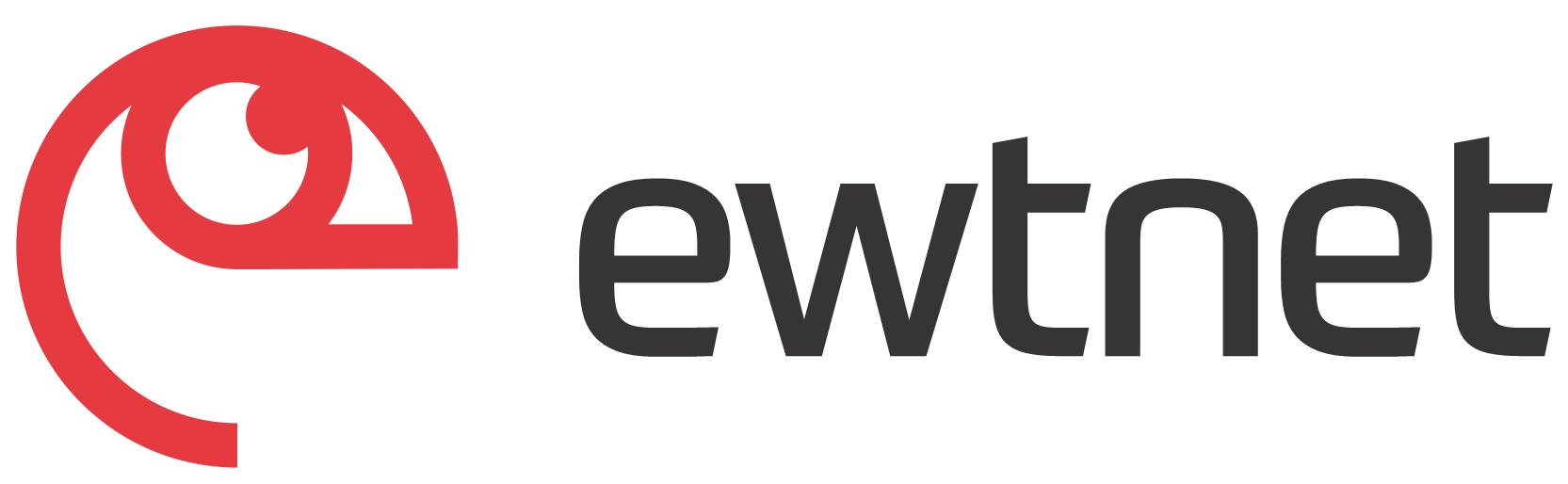We’ve all been there—frantically searching for our keys, wallet, or phone while running late for work or an appointment. Losing something valuable can be a frustrating and stressful experience that can ruin your day. Fortunately, with the introduction of Airtags, a new tracking technology from Apple, those days of losing items are behind us.
In this article, we’ll explore how Airtags can help you locate anything, anywhere, at any time. From how they work to the different ways you can use them, we’ll cover everything you need to know about Airtags. So, let’s dive in!
How They Work
Airtags are small, coin-shaped devices that use Bluetooth technology to communicate with your Apple devices. You can attach them to your keys, wallet, backpack, or anything else you want to keep track of. Once you’ve attached an Airtag to an item, it will appear in the “Find My” app on your iPhone, iPad, or Mac. From there, you can see the item’s location on a map, play a sound to help you find it, or put it into ‘Lost Mode’ to receive notifications when it’s found.
One of the most impressive things about Airtags is their precision. They use a combination of Bluetooth, ultra-wideband technology, and the U1 chip in your iPhone to provide accurate location data. This means you can locate your lost items with incredible accuracy, even if they’re hidden under a pile of clothes or buried deep in your bag.
Different Ways to Use Airtags
The possibilities for using Airtags are endless. Here are just a few ways you can use them to make your life easier:
- Keep Track of Your Keys: Attach an Airtag to your keyring, and you’ll never have to search for your keys again. If you misplace them, simply open the “Find My” app and tap on the Airtag to see its last known location.
- Locate Your Wallet: Do you always forget where you put your wallet? Attach an Airtag to it, and you’ll be able to find it in seconds. You can even put it into “lost” mode to receive a notification when it’s found.
- Find Your Pet: Attach an Airtag to your pet’s collar, and you’ll never have to worry about losing them again. If your pet goes missing, you can track their location in real-time and find them quickly.
- Keep Track of Your Luggage: Are you tired of waiting for your luggage at the airport? Attach an Airtag to your suitcase, and you’ll be able to track its location on the carousel. You can even receive a notification when it’s about to arrive.
- Locate Your Bike: If you’re an avid cyclist, you can attach an Airtag to your bike and track its location if it’s ever stolen.

Setting up Your Airtags: A Step-by-Step Guide
If you’ve recently purchased Airtags, you may be wondering how to set them up and start using them. Don’t worry; it’s a quick and easy process. In this section, we’ll guide you through the steps of setting up your Airtags.
Step 1: Make Sure Your Devices are Compatible
Before you can set up your Airtags, you need to ensure that your devices are compatible with them. Airtags work with iPhone models running iOS 14.5 or later, iPad models running iPadOS 14.5 or later, and Mac models running macOS 11.3 or later. If your device isn’t running one of these operating systems, you’ll need to update it before you can use Airtags.
Step 2: Prepare Your Airtags
Each Airtag comes with a plastic tab that protects the battery. To start using your Airtag, remove the tab by twisting the Airtag counter-clockwise until it pops off. Your Airtag will emit a sound to indicate that it’s ready to pair.
Step 3: Open the “Find My” App
Next, you’ll need to open the “Find My” app on your device. If you’re using an iPhone or iPad, the app should already be installed. If you’re using a Mac, you’ll need to download the app from the App Store.
Step 4: Add a New Item
Once you’ve opened the “Find My” app, tap on the “Items” tab at the bottom of the screen. Then, tap on the “Add Item” button to add a new item.
Step 5: Pair Your Airtag
Hold your Airtag close to your device, and it will appear on the screen. Tap on the Airtag to start the pairing process. Follow the on-screen instructions to complete the setup process, such as naming your Airtag or assigning it to a specific item.
Step 6: Use Your Airtag
Once your Airtag is paired with your device, you can start using it to locate your item. If you misplace your item, open the “Find My” app and tap on the Airtag to see its last known location. You can also play a sound to help you locate it or put it into Lost Mode to receive a notification when it’s found.
Step 7: Replace the Battery
Airtags can last for approximately one year before replacing the battery. To replace the battery, twist the back cover of your Airtag counter-clockwise until it pops off. Then, replace the battery with a CR2032 coin-cell battery and put the back cover back on.

Compatibility: Which Devices Work With Airtags?
Airtags are a new and innovative product from Apple that can help you keep track of your important belongings. However, before you rush out to purchase them, it’s important to know which devices are compatible with Airtags. Let’s explore the devices that work with Airtags and what you can do with them.
iPhone
The iPhone is the most popular device that works with Airtags. Airtags are compatible with iPhone models running iOS 14.5 or later. This includes the iPhone 6s and later models. To use Airtags with your iPhone, you’ll need to have the “Find My” app installed on your device. This app is available for free in the App Store.
iPad
Airtags are also compatible with iPad models running iPadOS 14.5 or later. This includes the iPad Air 2 and later models, the iPad mini 4 and later models, and the 5th generation iPad and later models. Like with the iPhone, you’ll need to have the “Find My” app installed on your iPad to use Airtags.
Mac
If you’re a Mac user, you’ll be happy to know that Airtags are also compatible with Mac models running macOS 11.3 or later. This includes the MacBook Pro, MacBook Air, iMac, iMac Pro, Mac mini, and Mac Pro. You’ll need to download the ”Find My” app from the App Store to use Airtags with your Mac.
AirPods
Another device that works with AirTags is the AirPods. If you have AirPods connected to your iPhone or other compatible device, you can use the “Find My” app to locate them. Airtags can help you locate your AirPods even if they’re not in their charging case.
Apple Watch
Finally, Airtags are also compatible with Apple Watch models running watchOS 7.4 or later. You can use your Apple Watch to locate your Airtags and the items they’re attached to. This can be especially helpful if you’re out for a run or don’t want to carry your iPhone with you.

Final thoughts:
Airtags are a game-changer when it comes to tracking your belongings. With their precise location tracking and user-friendly interface, they make it easy to find anything, anywhere, at any time. From keeping track of your keys to locating your lost pet, Airtags can help you in countless ways.
If you’re someone who frequently loses items or wants to keep track of your belongings, airtags are the perfect solution. They’re affordable, easy to use, and can save you time and frustration in the long run.
Also, setting up your Airtags is a straightforward process that can be completed in just a few minutes. With their precise location tracking and user-friendly interface, Airtags can help you find anything, anywhere, at any time. So, go ahead, set up your Airtags, and enjoy the peace of mind that comes with never losing anything again.